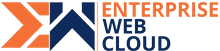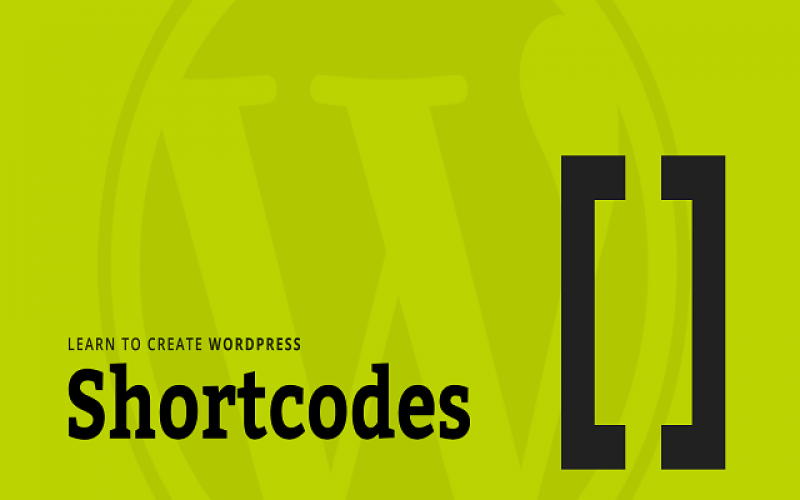WordPress is a popular platform due to its numerous built-in tools, but this abundance of features can make customization challenging. Shortcodes play a crucial role in overcoming this limitation by allowing developers to create custom functionality quickly and easily.
Why Shortcodes Matter
To do WordPress website development in Brampton, you may encounter situations where you need to inject custom code into your posts and pages. WordPress can strip out HTML tags and PHP codes, making it difficult to achieve simple design modifications. Shortcodes provide a solution by enabling you to inject PHP or any other code where you want. Once you become familiar with shortcode markup, you won’t want to go back to traditional methods.
Creating Custom Functionality with Shortcodes
To create custom functionality using shortcodes, follow these steps:
STEP 1: Create the Code
Create a PHP function that defines the functionality you want to achieve. For example, you can create a shortcode to inject a custom message:
function my_hello_world_shortcode() {
return 'Hello world!';
}
function my_hello_world_shortcode($atts) {
$a = shortcode_atts(array(
'name' => 'world'
), $atts);
return 'Hello ' . $a['name'] . '!';
}STEP 2: Save the Code
Do not add this code to the functions.php file. Instead, create a separate file for your shortcodes and save it in the wp-content folder or create a plugin. For example, create a file named shortcode-function-hello-world.php and save it in the wp-content folder.
STEP 3: Include the Custom PHP File
Add the following code to your functions.php file to inform WordPress about the location of your custom shortcode file:
include(get_stylesheet_directory() . 'path/to/shortcode-function-hello-world.php');STEP 4: Define Your Shortcode
Inform WordPress about the shortcode by adding the following code to your functions.php file:
add_shortcode('helloworld', 'my_hello_world_shortcode');STEP 5: Add Your Shortcode
Create a page or post and add the shortcode to it. You can see the code output on the published page/post:
[helloworld]
// Outputs "Hello world!"
[helloworld name="My Name"]
// Outputs "Hello My Name!"Conclusion
Shortcodes are a powerful tool for creating custom functionality in WordPress. By following these steps, you can quickly create and integrate custom shortcodes into your website. This flexibility and ease of use make shortcodes an essential part of any WordPress developer’s toolkit.